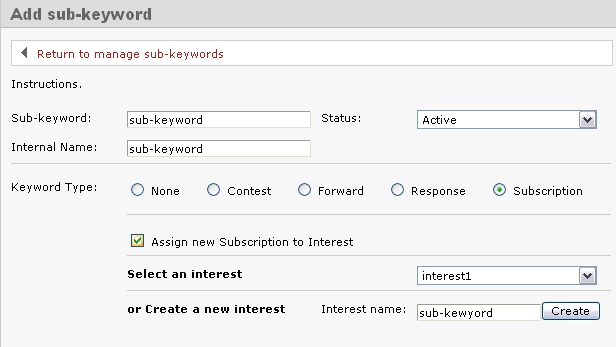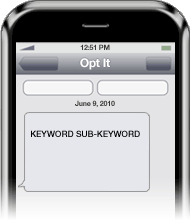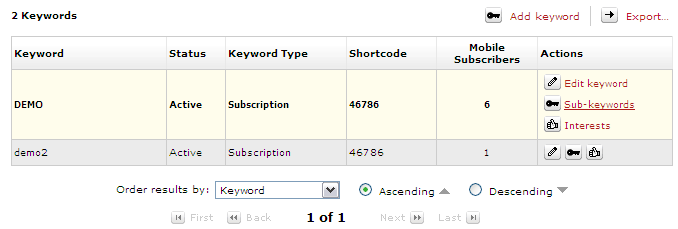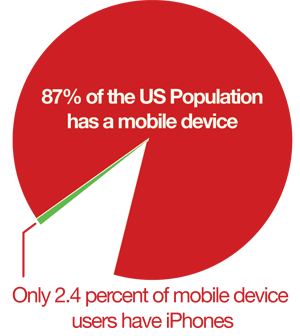Category Archives: Knowledge base
July 30, 2010 by Jessica Zorawski
For those of you bursting with anticipation for Part 2 on sub-keywords, the long, 24 hours wait is over: here’s the promised post explaining the popular sub-keyword type, Subscription.
If you followed all of the steps from yesterday’s post, telling you to go to Mobile> Manage Keywords> Sub Keywords> Add Sub Keyword and you chose the keyword type Subscription, then you are all set to begin:
Allow us to explain the difference between a sub-keyword and an interest and describe how they relate to each other. The purpose of choosing the sub-keyword type Subsciption is to sub categorize your list into specific target groups. Sub-keywords provide the functionality to sub categorize from an EXTERNAL perspective (think: CLIENT perspective); interests are the way to sub categorize from an INTERNAL Opt It Mobile 3.0 perspective. This means that when your customer texts in, they are saying “put me in this group within your software!”. Creating such a group WITHIN the software is the same as creating an “Interest”. You can create the sub-keyword and interest both at the same time- it’s real easy, see below:
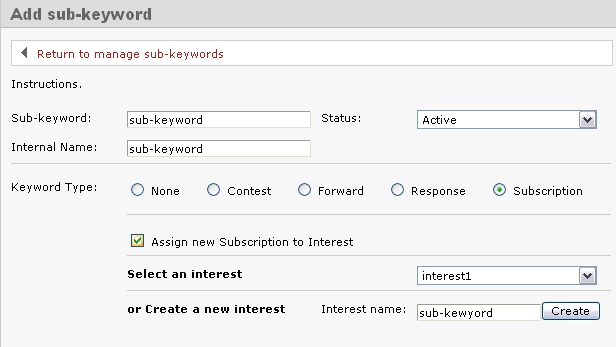
Creating a Subscription Sub-Keyword
Within the Edit Sub Keyword screen, check the box that says Assign new Subscription to Interest and Create a New Interest with the same name as your sub-keyword, and then click Create. The reason you should make both the same name is because when you attempt to Send a Text Message, the system will ask you which Interest groups you want to send to, not which sub-keywords. Giving them both the same name saves a lot of confusion.
Next, you will have the ability to edit the Welcome Message, Web Form Verification, and Already Subscribed Message. Since sub-keywords are not separate groups from keywords, the message that members receive depends on whether they are already a member of the keyword or not. Simply put:
- If your member is NOT yet a part of the keyword and joins your sub-keyword, they will receive the Welcome Message
- If your member is already a part of the keyword and joins one sub-keyword, they will receive the Already Subscribed Message
- If your member is already a member of the keyword and a sub-keyword, they will receive the Already Subscribed Message
Keeping this in mind, we suggest that you choose Custom for the Already Subscribed Message and edit it to contain the same language as the Welcome Message (just copy and paste it) or change it to contain an offer. You want to make sure it doesn’t stay as “Ops! You’re already opted in…”, because this will confuse the end user.
Scroll down the Edit Sub Keyword page to add in a Response Message if you would like. This is a one-time message that will go out when someone joins the sub-keyword. It can be used in a variety of ways, from a digital business card to a mobile coupon. If you don’t want this message to go out, just leave it blank.
Last, choose if and where you want messages forwarded in the Subscription Forward option. You’ll have the option to create a Response Message that would go out after the forwarded message. For example, if you asked your members to respond to your message with information, you could use this message to thank them for the info. It doesn’t go out until the message is replied to. Like the other Response Message, if you leave it blank it doesn’t go out.
And there you have it! Check back tomorrow for detailed information on the keyword types Forward, Response, and Contest.
July 29, 2010 by Jessica Zorawski
About 90 percent of all Opt It customers ask, “What’s a sub-keyword?” We think it’s a great question and one you’ve probably asked yourself in the past. The following is the first of a mini-series of posts dedicated to explaining sub-keywords. These posts will give you information on how you can extend your keyword functionality to utilize all of the keyword types and increase the number of ways you can interact with your members.
Definition
Let’s start off by explaining what a sub-keyword is: it’s a second word that people text in to interact with your keyword in a different way. A sub-keyword gives you the ability to have your keyword act in a variety of different ways and to support multiple keyword types.
In order to interact with one of your sub-keywords, your customers would text your keyword, followed by a and a second word (the sub-keyword) of your choice. An example looks like this:
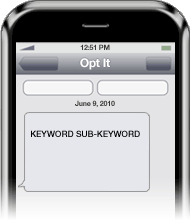
A sub-keyword is set up in the same way as a regular keyword in the software, meaning you choose which keyword type you want your sub-keyword to function as: Subscription, Response, Forward or Contest. Current members and new members alike are able to interact with the sub-keyword/s of their choice. After doing so, they’ll receive a message depending on the sub-keyword type.
When Should You Use a Sub-Keyword?
Each business will need to decide for itself how sub-keywords fit into their goals and desired results, but in general, using a sub-keyword is best when your goals are:
- To create categories within the main keyword
- For example- if your keyword is FOOD, your sub-keywords might be BREAKFAST, LUNCH & DINNER, so that you could send more targeted message to the people that enjoy a particular meal-time coupon over another.
- If you are a bar, your sub-keywords might be FRIDAY, SATURDAY, HIPHOP, etc.
- To market different locations
- If you have multiple locations with the same marketing plan, you can use sub-keywords to send out a specific message to a particular location if needed.
- To create sub groups that match your different target market segments
- You can create sub categories based on zip code, city name, neighborhood, etc.
- To run a contest
- Set up your sub-keyword as a contest to get the full functionality of a contest, and add a subscription keyword into your response to build your database
- To create a digital business card
- Make a sub-keyword type Response and allow your customers to text in for your contact information.
How to Set Up a Sub-Keyword
In order to set up a sub-keyword, log in to your Opt It account and hover over the Mobile option. Choose the first option, Manage Keyword. All of your keywords will display on the screen. Decide which keyword you want to create the sub-keywords under, and hover over that keyword. The field will expand to show three options under the Actions field; choose the Sub Keywords option.
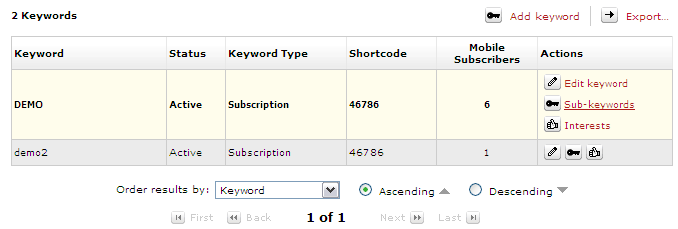
The Sub-Keywords screen will appear. Hit Add Sub-Keyword on the top left of the screen. Enter a sub-keyword name and then choose the Keyword Type and fill out the fields associated with the sub-keyword type.
Check back tomorrow for detailed information on each sub-keyword type!
July 14, 2009 by Molly Anderson
No one can deny the popularity of the iPhone. Everyone’s had the experience of being at a gathering or party recently when a friend or co-worker has pulled out their iPhone just to demonstrate new functionality or the latest downloaded app. Its user-friendliness and sleek, sexy look are second-to-none. iPhone apps even have their own distribution channel built in, adding to a top-notch user experience. This next generation device is certainly an industry leader that is ahead of its time. But at Opt It, we’re concerned that the iPhone might not be the most effective venue for your mobile marketing campaign. Here’s why:
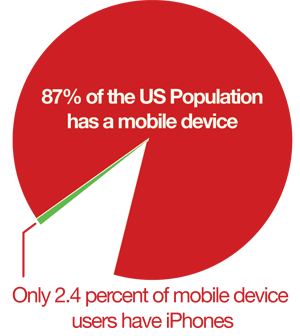
Currently in the U.S., 87 percent of the population has some sort of mobile device. Of that percentage, only 2.4 percent own an iPhone, limiting the reach of any business looking to establish a mobile marketing campaign. In terms of text message marketing campaigns specifically, texting can reach a whopping 98 percent of cell phone users, making it a very powerful marketing tool. When it comes to getting your important message to the largest audience, text messaging is the most successful tool available.
iPhone Applications Advantages
- Next generation device securing its place as an industry leader.
- Slick user interface design allowing for ease-of-use.
- iPhone features allow applications to have a very unique user experience.
- Apple has deployed a built in distribution channel for iPhone applications.
Text message marketing advantages
- Text messages can reach 98% of cell phones in the U.S., which is 88% of the total U.S. population – only 2.4% of U.S. mobile phone users have an iPhone.
- Text messaging is enabled on all phones bought today – no applications to download.
- It is supported on all carriers – iPhone is only supported on AT&T (12% of AT&T subscribers have an iPhone).
- Deployments on shared short codes can be immediate – no waiting for an application to get approved and loaded into the distribution channel.
Here’s the bottom line: when it comes to user experience and next generation devices, we here at Opt It love the iPhone. But for businesses looking to launch a mobile marketing campaign, text messaging is the most effective and immediate way to reach your audience, hands down.
by Molly Anderson
When planning for the launch of your mobile marketing surge, the question of whether to use a shared or dedicated short code for your business is bound to come up. Your short code, the significantly shorter telephone number you’ll obtain and give to customers to use to address SMS messages from their mobile phones, is an important piece of the mobile marketing picture. Consider the following when selecting the code type that makes most sense for your business. If you are unfamiliar with short codes or keywords, please read this short piece describing SHORT CODES and KEYWORDS.
Shared short codes are used across multiple businesses and campaigns. Keyword(s) are assigned to specific clients for executing mobile marketing campaigns. Dedicated short codes are leased and assigned to one business or entity. The business has full control of creating campaigns and keywords and all traffic is routed to that individual client. Dedicated short codes allow you to lease a short code that matches your brand.
As you might imagine, shared and dedicated codes are very different from each other and deciding between them requires careful thought. Take look at how the two types compare on key points of interest:
Cost
Shared codes are more cost effective; they allow you to share the costs of the short code leasing, carrier connectivity and software to run campaigns. Messaging itself is still charged on a usage basis. Dedicated codes are more expensive; businesses pay for total control of all message flows and branding. Total cost for dedicated codes include the short code lease ($500 to $1000 per month), carrier connectivity, campaign software and messaging costs.
Availability of Keyword
Keywords must be unique per shared code. If multiple businesses want the same code, only one will actually receive it. Dedicated codes come with the ability to have unlimited keywords on short codes and full control of how they act.
Branding
Since many companies with shared code will use a code that belongs to others, businesses run the risk of being associated to other brands that advertise more. This is completely averted with dedicated code, where a business is the sole owner of the code. With that total control, dedicated code owners are able to brand their mobile number into customers’ minds just like the service or product they’re selling.
Time
While a shared code can be up and running with minimal wait time, typically in a day, a dedicated code takes much longer, 8 to 12 weeks or more.
If you’re on the fence regarding shared or dedicated code, think about your business goals. Is time of the essence? If so, businesses who want to enter the text messaging arena quickly and with minimal cost will likely move forward with a shared code. Those businesses keen on building their brand are typically happier waiting for a dedicated code as well as incurring the higher associated fees.
June 26, 2009 by Molly Anderson
Opt It’s new age gate feature allows customers to add a message or gate into their message flow that requires the end user to text back their date of birth in order to proceed. This feature is ideal for liquor or beer companies that must verify a user’s age in order to send special offers and promotions or to permit contest participation. Controlling entrance to specific groups allows businesses to meet all laws and requirements for age verification.

Here’s how the Opt It Mobile age gate feature works:
- In an attempt to join your specific group, the user texts in any keyword, for example: LIQOUR.
- The user will then receive a message stating, “You must be 21 to join this program – reply with your date of birth in the format DDMMYYYY to join.”
- The user responds via text “01181974″.
- The user receives a message back stating that they have successfully joined the LIQOUR group.
Many Opt It clients have had great success with this age gate feature, such as Corona, who has launched campaigns such as contests, targeted event reminders and discounted offers around Cinco de Mayo, as well as the Kenny Chesney summer concert tour. Budweiser currently uses the age gate feature to ensure valid entry into many summer contests and promotions.
Contact your account manager regarding how you can apply the age gate feature to your business needs. Keep in mind that this feature is not available in your account by default, so talk with your account manager for more information.
Older Posts Newer Posts