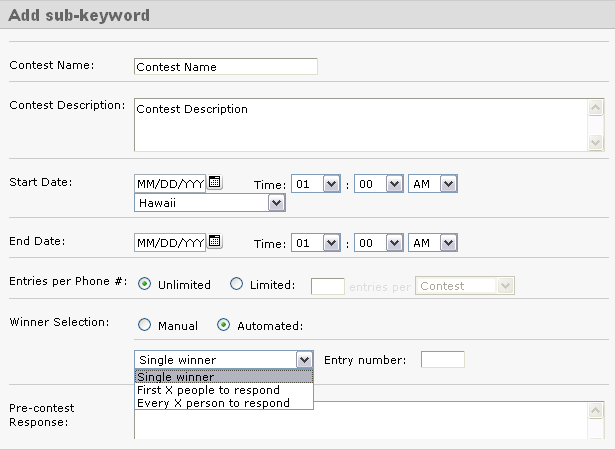August 3, 2010 by Jessica Zorawski
Last but not least in our sub-keywords miniseries are the Forward and Response sub-keyword types. These require less in-depth descriptions as they are fairly straight forward.
Forward
You will receive a notification when someone texts in to your Forward sub-keyword type. This results in a onetime communication with your customer.
There is a Response message included in the Forward option. This message, if filled in, goes out after the subscriber joins, allowing you to turn it into a welcome message or an offer.
Forward feature in action: Opt It once used this feature at a tradeshow in order to generate leads for our booth. Brand ambassadors walked around with Opt It logo t-shirts and a call-to-action on the back that read “Text DANCE to 46786 to see me dance!” When a tradeshow attendee texted in, a message with their number would be forwarded to the brand ambassador, who immediately burst into a quality rendition of the chicken dance. The attendee who texted in received our booth location and web address in the form of the one-time response message mentioned above. It was a great success!
Response
The easiest to manage and set-up of all of the sub-keyword types, the Response type sub-keyword allows you to create a one-time message for your members to receive- also called a bounce back message. This message can be in the form of a mobile coupon, a digital business card or a list of your locations. Many of our customers use dozens of Response sub-keyword types as a way to deliver and distinguish their mobile coupons.
That’s it, folks! Hope you enjoyed becoming knowledgeable about sub-keywords and can now extend the functionality and effectiveness of your text message marketing campaign. If you have any questions or comments, feel free to email support@optit.com.
August 2, 2010 by Jessica Zorawski
Now that you’re well versed on what a sub-keyword is and how to use it as a Subscription, we will continue our miniseries with detailed instructions on how to manage a sub-keyword type Contest.
Contest
Choosing the sub-keyword type Contest will provide you with a multitude of options to completely automate the Contest process.
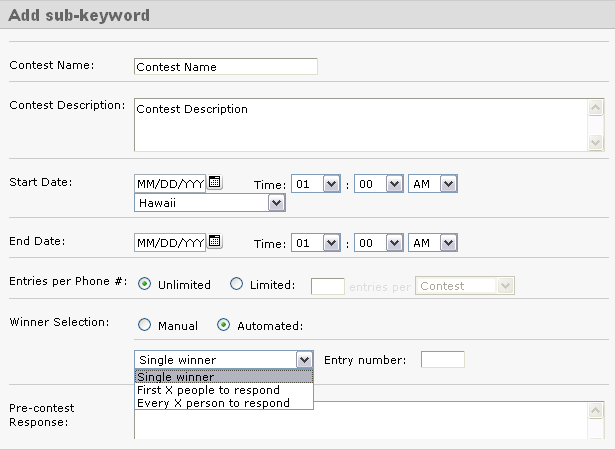
Start by giving the Contest a name and description. This is solely for internal purposes and will help you utilize our reporting tools later on.
You can set the Start and End dates for your Contest, down to the minute. There is a setting to adjust time zones as well.
Next, chose the number of Entries per Phone you want admitted into the contest. Then, chose whether you want the Winner Selection to be Manual or Automated. If you select Automated, you can choose to have multiple winners. If you choose the Manual selection option, you can manually select the winner from the poll of available entrants.
The next five fields are the Pre-Contest response, Post-Contest response, General/Losing response, Winning response, and Already Entered response messages. All of these messages, if left blank, will not be sent out. However, it’s in your best interest to fill in at least some of these, especially if people will be joining your list for the first time so that they receive some sort of confirmation that they text in properly.
The language you use within these messages is up to you, however, we’d like to suggest some potential language that has worked well for others:
Pre-Contest Message
“Thank you for joining the ___ contest! We will notify you with the results shortly.”
*If a person texting in is NOT yet a member of the keyword, texting in for the contest does not add them to your keyword list. Consider offering them a way to join by adding “Reply [YOUR KEYWORD] to receive future promos & coupons”. This line can be added to any or all of the messages.
Post-Contest Message
“Thank you for participating in the ___ contest. Check back with us regularly as we love offering savings and coupons to our loyal customers!”
General/Losing Response
“Thanks for being a part of our __ contest. Unfortunately, you did not win this time, but feel free to try again next time!”
Winning Response
“Congrats- You WON!!!! Come to ____ & redeem your reward!”
Already Entered Response
“Thanks for texting in, but you are already entered in to this contest. We’ll notify you soon regarding the results!”
Last but not least, hit Save. Create awareness for your contest through your advertising and employees and sit back while Opt It Mobile 3.0 takes care of the contest!
Check back tomorrow for information on the Forward and Response type sub-keywords.