Sub-Keywords Part 3: Contest
Now that you’re well versed on what a sub-keyword is and how to use it as a Subscription, we will continue our miniseries with detailed instructions on how to manage a sub-keyword type Contest.
Contest
Choosing the sub-keyword type Contest will provide you with a multitude of options to completely automate the Contest process.
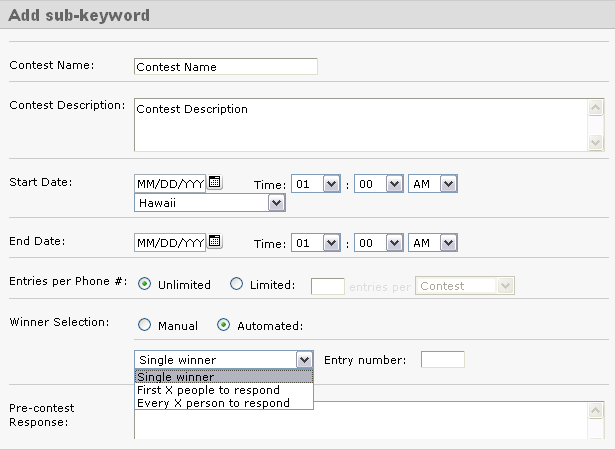
Start by giving the Contest a name and description. This is solely for internal purposes and will help you utilize our reporting tools later on.
You can set the Start and End dates for your Contest, down to the minute. There is a setting to adjust time zones as well.
Next, chose the number of Entries per Phone you want admitted into the contest. Then, chose whether you want the Winner Selection to be Manual or Automated. If you select Automated, you can choose to have multiple winners. If you choose the Manual selection option, you can manually select the winner from the poll of available entrants.
The next five fields are the Pre-Contest response, Post-Contest response, General/Losing response, Winning response, and Already Entered response messages. All of these messages, if left blank, will not be sent out. However, it’s in your best interest to fill in at least some of these, especially if people will be joining your list for the first time so that they receive some sort of confirmation that they text in properly.
The language you use within these messages is up to you, however, we’d like to suggest some potential language that has worked well for others:
Pre-Contest Message
“Thank you for joining the ___ contest! We will notify you with the results shortly.”
*If a person texting in is NOT yet a member of the keyword, texting in for the contest does not add them to your keyword list. Consider offering them a way to join by adding “Reply [YOUR KEYWORD] to receive future promos & coupons”. This line can be added to any or all of the messages.
Post-Contest Message
“Thank you for participating in the ___ contest. Check back with us regularly as we love offering savings and coupons to our loyal customers!”
General/Losing Response
“Thanks for being a part of our __ contest. Unfortunately, you did not win this time, but feel free to try again next time!”
Winning Response
“Congrats- You WON!!!! Come to ____ & redeem your reward!”
Already Entered Response
“Thanks for texting in, but you are already entered in to this contest. We’ll notify you soon regarding the results!”
Last but not least, hit Save. Create awareness for your contest through your advertising and employees and sit back while Opt It Mobile 3.0 takes care of the contest!
Check back tomorrow for information on the Forward and Response type sub-keywords.
Welcome to the Opt It Blog
Opt It is the premiere provider of text messaging for brands and businesses.
Categories
- Client examples (4)
- consumer behavior (14)
- Educational (36)
- Features (18)
- How To... (4)
- Industry specific (18)
- Info (97)
Follow Us:
- Text Marketing
- Mobile Marketing
- MMS Messaging
- Group Text Messaging
- Text Message Software
- Text Blasts
- SMS Text Provider
- Features
- Mobile Messaging
- Social Media
- Two-way Communication
- Segmenting Your Data
- Reporting
- Administration
- Integration & Developers
- Platform & Support
- Industries
- Text Messaging for Restaurants
- Text Messaging for Bars and Nightclubs
- Text Messaging for Retail
- Text Messaging for Brands and Agencies
- Knowledge Base
- Opt It Mobile Help
- API for Developers
- Questions
- Support
© 2015 Opt It, Inc. All rights reserved.