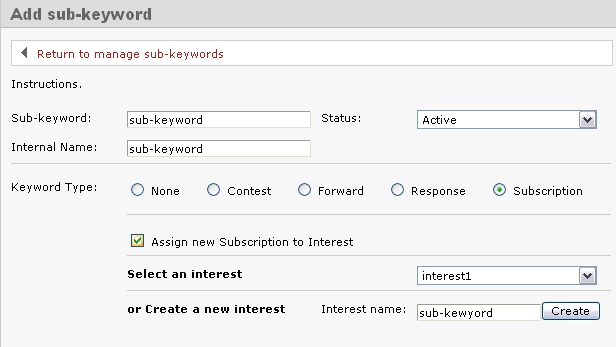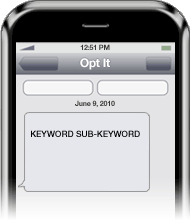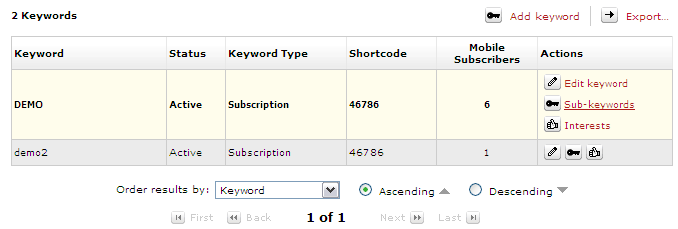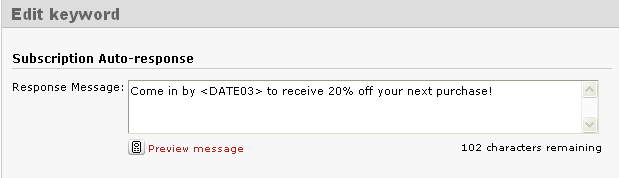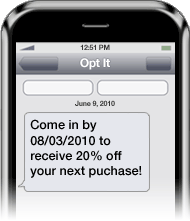Monthly Archives: July 2010
July 30, 2010 by Jessica Zorawski
For those of you bursting with anticipation for Part 2 on sub-keywords, the long, 24 hours wait is over: here’s the promised post explaining the popular sub-keyword type, Subscription.
If you followed all of the steps from yesterday’s post, telling you to go to Mobile> Manage Keywords> Sub Keywords> Add Sub Keyword and you chose the keyword type Subscription, then you are all set to begin:
Allow us to explain the difference between a sub-keyword and an interest and describe how they relate to each other. The purpose of choosing the sub-keyword type Subsciption is to sub categorize your list into specific target groups. Sub-keywords provide the functionality to sub categorize from an EXTERNAL perspective (think: CLIENT perspective); interests are the way to sub categorize from an INTERNAL Opt It Mobile 3.0 perspective. This means that when your customer texts in, they are saying “put me in this group within your software!”. Creating such a group WITHIN the software is the same as creating an “Interest”. You can create the sub-keyword and interest both at the same time- it’s real easy, see below:
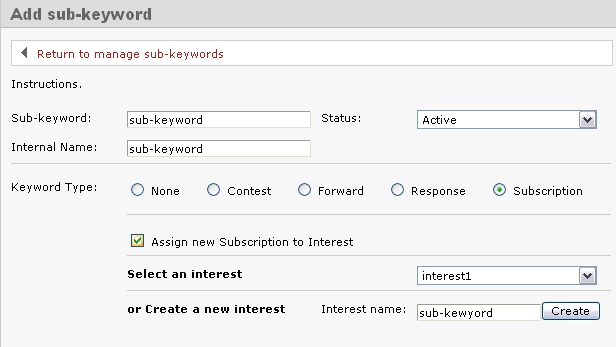
Creating a Subscription Sub-Keyword
Within the Edit Sub Keyword screen, check the box that says Assign new Subscription to Interest and Create a New Interest with the same name as your sub-keyword, and then click Create. The reason you should make both the same name is because when you attempt to Send a Text Message, the system will ask you which Interest groups you want to send to, not which sub-keywords. Giving them both the same name saves a lot of confusion.
Next, you will have the ability to edit the Welcome Message, Web Form Verification, and Already Subscribed Message. Since sub-keywords are not separate groups from keywords, the message that members receive depends on whether they are already a member of the keyword or not. Simply put:
- If your member is NOT yet a part of the keyword and joins your sub-keyword, they will receive the Welcome Message
- If your member is already a part of the keyword and joins one sub-keyword, they will receive the Already Subscribed Message
- If your member is already a member of the keyword and a sub-keyword, they will receive the Already Subscribed Message
Keeping this in mind, we suggest that you choose Custom for the Already Subscribed Message and edit it to contain the same language as the Welcome Message (just copy and paste it) or change it to contain an offer. You want to make sure it doesn’t stay as “Ops! You’re already opted in…”, because this will confuse the end user.
Scroll down the Edit Sub Keyword page to add in a Response Message if you would like. This is a one-time message that will go out when someone joins the sub-keyword. It can be used in a variety of ways, from a digital business card to a mobile coupon. If you don’t want this message to go out, just leave it blank.
Last, choose if and where you want messages forwarded in the Subscription Forward option. You’ll have the option to create a Response Message that would go out after the forwarded message. For example, if you asked your members to respond to your message with information, you could use this message to thank them for the info. It doesn’t go out until the message is replied to. Like the other Response Message, if you leave it blank it doesn’t go out.
And there you have it! Check back tomorrow for detailed information on the keyword types Forward, Response, and Contest.
July 29, 2010 by Jessica Zorawski
About 90 percent of all Opt It customers ask, “What’s a sub-keyword?” We think it’s a great question and one you’ve probably asked yourself in the past. The following is the first of a mini-series of posts dedicated to explaining sub-keywords. These posts will give you information on how you can extend your keyword functionality to utilize all of the keyword types and increase the number of ways you can interact with your members.
Definition
Let’s start off by explaining what a sub-keyword is: it’s a second word that people text in to interact with your keyword in a different way. A sub-keyword gives you the ability to have your keyword act in a variety of different ways and to support multiple keyword types.
In order to interact with one of your sub-keywords, your customers would text your keyword, followed by a and a second word (the sub-keyword) of your choice. An example looks like this:
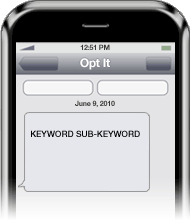
A sub-keyword is set up in the same way as a regular keyword in the software, meaning you choose which keyword type you want your sub-keyword to function as: Subscription, Response, Forward or Contest. Current members and new members alike are able to interact with the sub-keyword/s of their choice. After doing so, they’ll receive a message depending on the sub-keyword type.
When Should You Use a Sub-Keyword?
Each business will need to decide for itself how sub-keywords fit into their goals and desired results, but in general, using a sub-keyword is best when your goals are:
- To create categories within the main keyword
- For example- if your keyword is FOOD, your sub-keywords might be BREAKFAST, LUNCH & DINNER, so that you could send more targeted message to the people that enjoy a particular meal-time coupon over another.
- If you are a bar, your sub-keywords might be FRIDAY, SATURDAY, HIPHOP, etc.
- To market different locations
- If you have multiple locations with the same marketing plan, you can use sub-keywords to send out a specific message to a particular location if needed.
- To create sub groups that match your different target market segments
- You can create sub categories based on zip code, city name, neighborhood, etc.
- To run a contest
- Set up your sub-keyword as a contest to get the full functionality of a contest, and add a subscription keyword into your response to build your database
- To create a digital business card
- Make a sub-keyword type Response and allow your customers to text in for your contact information.
How to Set Up a Sub-Keyword
In order to set up a sub-keyword, log in to your Opt It account and hover over the Mobile option. Choose the first option, Manage Keyword. All of your keywords will display on the screen. Decide which keyword you want to create the sub-keywords under, and hover over that keyword. The field will expand to show three options under the Actions field; choose the Sub Keywords option.
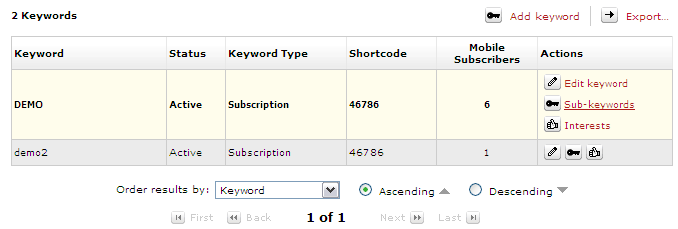
The Sub-Keywords screen will appear. Hit Add Sub-Keyword on the top left of the screen. Enter a sub-keyword name and then choose the Keyword Type and fill out the fields associated with the sub-keyword type.
Check back tomorrow for detailed information on each sub-keyword type!
July 27, 2010 by Jessica Zorawski
According to a recent study conducted by Juniper Research, mobile coupons are set to generate $6 billion in global redemption value by 2014. This is due to the fact that redemption rates for mobile coupons often exceed 50 percent, whereas paper coupons will typically only produce a 0.2-2 percent redemption rate (Exposure2) – an astronomical difference!

Besides the fact that mobile coupons are green and environmentally friendly, they also save printing costs and encourage impulse purchases. No other technology delivers a coupon right into the hands of your target market while they’re in a store, already shopping. Mobile coupons are viral; they can be easily forwarded to friends, meaning that if your customers are shopping in a group, the likelihood of that message being passed along is high and expands your brand’s reach at no additional cost.
The CRM opportunity created by mobile coupons results in a substancial benefit when compared to paper coupons. When your customers text in to join your list, you are not only obtaining their phone number, but also an opportunity for two-way communication. This allows you to text your customer, asking for demographic information or sub categorize your list into specific interest groups, per person. For example, if you’re a retailer, you can establish separate lists for customers that prefer jeans, shirts or dresses, enabling you to tailor more targeted messages.
Consider creating a loyalty rewards program for customers that redeem your coupons to generate brand loyalty around your campaign. By simply integrating your CRM system to Opt It’s API, keep track of who and where your customers redeem your offers. You’ll also establish a more detailed profile of what your customers needs are to aid in targeting initiatives. This is the perfect opportunity to reward your brand insistent purchasers.
Another benefit of mobile coupons is the ability to communicate almost instantly with your customers. Use mobile messages to send out new product launches, industry news, etc. Utilize this communication channel to ask your customers what kind of coupons they would like to receive!
Altogether, mobile coupons offer you an unprecedented communication opportunity; not only can you send instantaneous coupons, but also integrate your coupons with your CRM system, create a loyalty rewards program, and communicate quicker than ever before. In addition, you’ll be getting green and helping the environment by ditching paper coupons.- Try it for yourself!
July 23, 2010 by Jessica Zorawski
Bottoms up! One of the headline stories on MobileMarketer.com today is about the beer giant Heineken and its recent success utilizing an SMS campaign produced by Opt It’s mobile platform. Heineken displayed its creative marketing abilities last weekend in Chicago at the Pitchfork Music Festival, where it created a call-to-action on all legal drinking age festival attendee’s wristbands. The wristbands concert goers to text the keyword GREENRM to 46786 for a chance to meet musical artists at the event.
One of Heineken’s marketing strategies is to target the music industry and fans, so creating this campaign allowed Heineken to reach their target audience in the mode of communication they prefer – and with an offer they couldn’t refuse. Tara Carraro, senior director of corporate communications at Heineken, said it perfectly,: “We use mobile technology for consumer promotions because it’s the fastest and simplest way for consumers to opt-in and participate. It’s very non-intrusive.”
The call-to-action was displayed not only on wristbands but also on video screens surrounding the music stages. Follow Heineken’s example and try utilizing multiple advertising channels to grab the attention of your customers. The campaign was focused on making sure the consumer experience was unique and memorable– a similar campaign can be created for you with the Opt It Mobile 3.0 Contest keyword setting.
July 22, 2010 by Jessica Zorawski
Once you’ve got a basic understanding of our software, your focus will most likely turn to getting the most out of each message you send. If you’ve been a client with us for awhile now, or if you are just getting started with Opt It, you will definitely want to read about this cool new feature offered in Opt It 3.0.
We’ve been in the text messaging business since 2004 and know from experience that one of the key ways to grab your clients’ attention via text is to customize the message to make it time sensitive. This is where the Dynamic Expiration Date comes in- it’s a simple and easy way to catch seize your client’s attention and motivate them to act immediately upon an offer.
Here’s how it works: The Dynamic Expiration Date allows Opt It users to set their coupons or offer to expire an “X” amount of days after a message is sent out. For example, if your customer signs up for your list on 06/01/2010, your Welcome Message might include a coupon that expires in 3 days. For your customers that receive this message, the text would say “please redeem by 06/04/2010”. But if this person joined on 06/02/2010, the message would read to them “please redeem by 06/05/2010”. Pretty cool, huh?
The benefits of this feature are huge- not only are you sending a customized message to your members to make them feel special, you’re setting a timeline for redemption, forcing those who want to take advantage of the deal to act quickly.
So, how do you use it? It’s easy:
All you have to do is include into your message to have your offer expire an X number of days after the member joins the list (Just change XX to the number of days you want the offer to be valid). Remember- the number needs to be at least 2 digits, so if you want people to redeem your offer 1-9 days in the future, just include a “0” before the number of choice.
An example message would look like this:
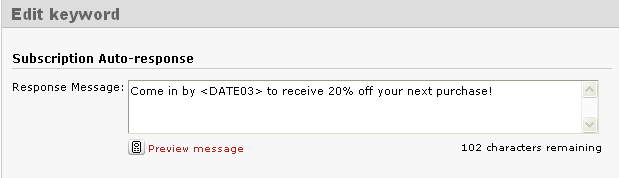
(This is how the message looks typed in the software)
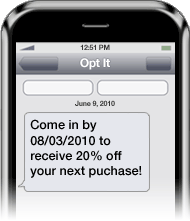
(This is how the message appears on the members phone)
The Dynamic Expiration Date feature can be included in your Welcome Message, Response Message, Already Subscribed Message, Web Form Verification Message, and Subscription Forward Response Message.
And the best part of the feature? – Iit’s FREE!
Older Posts